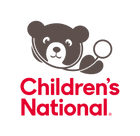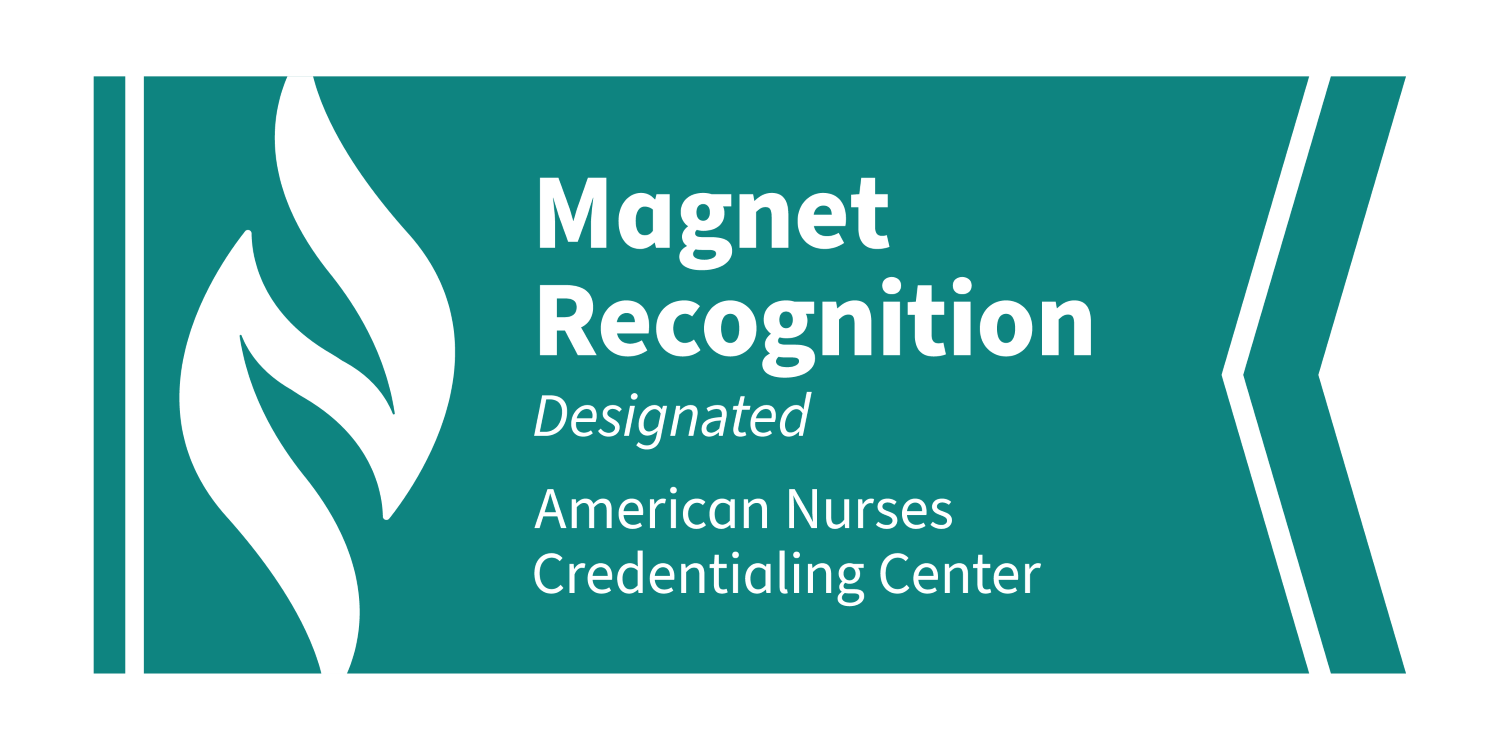Telehealth FAQs
Telehealth Frequently Asked Questions
Español
Children’s National is excited to announce that we are moving to a new tool for video visits! The new tool offers many great features for our patients and families, including the ability to join a visit directly from the patient portal. For some appointment types, video visits will continue to take place on Zoom.
Learn more about the new tool in our frequently asked questions below.