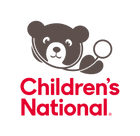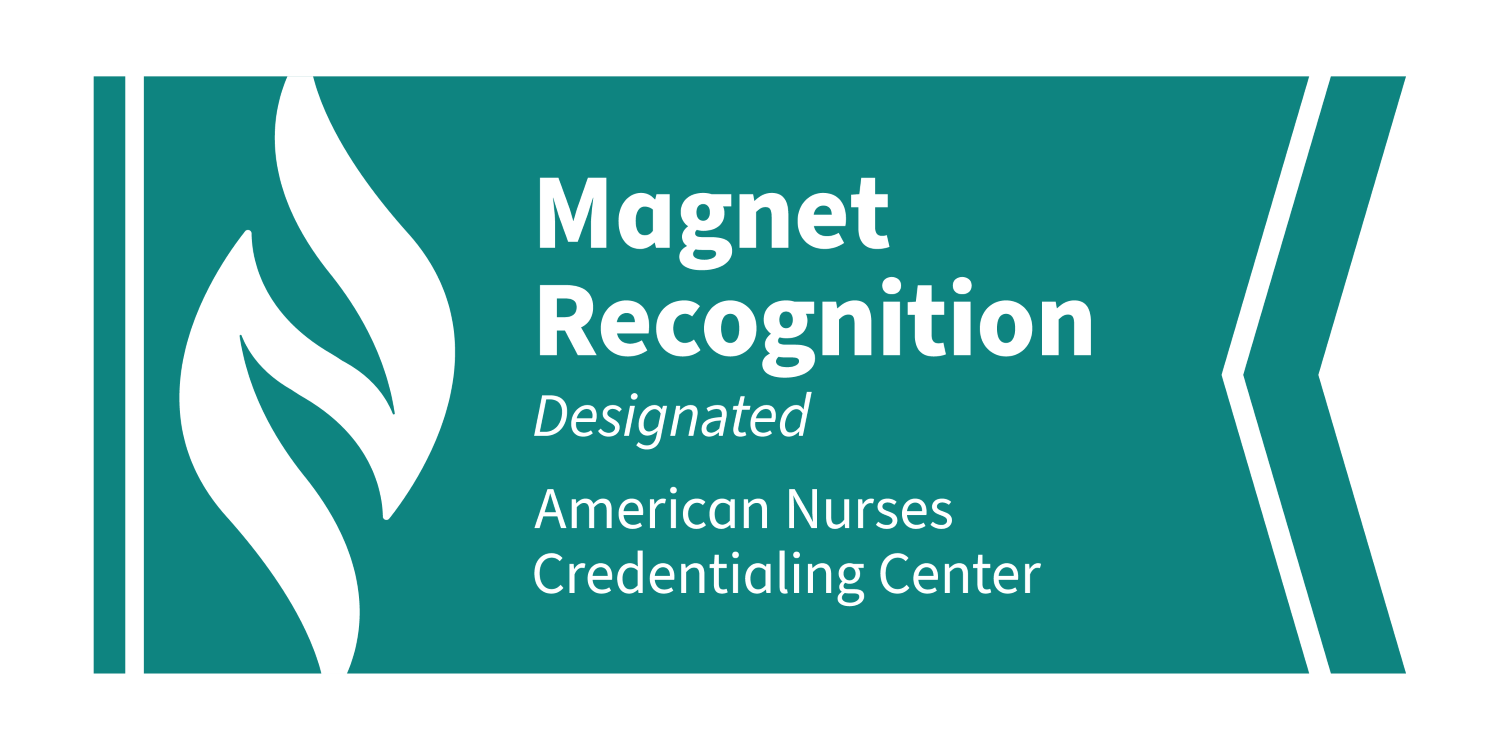Children’s National is excited to announce that we are moving to a new tool for video visits! The new tool offers many great features for our patients and families, including the ability to join a visit directly from the patient portal. For some appointment types, video visits will continue to take place on Zoom. Instructions for both video visit platforms are available on this page below.
Before your child’s appointment, you will receive emails and text messages to explain how you will join the video visit.
If the caregiver who will be on the visit with the patient needs MyChildrensPortal access, which is the way to join the visit via the new video visit tool, please call 1-888-884-BEAR (2327).
Preparing for Your Video Visit
You can use your phone, tablet or computer to connect to your child's healthcare provider for your video visit. Video visits work best on Chrome or Safari web browsers.
To prepare for your visit:
- Make sure that your child is with you for the video visit unless you have been told otherwise.
- If you are not at home for the visit, you must be in the same state that is listed in your home address.
- Find a private location with strong internet access, along with working audio and video capabilities so that we can hear you and see you.
- Set your device to “Do not disturb” so the visit doesn’t drop when a call or text is received.
- Check to make sure your camera and mic are not blocked.
- Close other apps that use your camera or microphone.
- Disconnect from any VPNs.
- Minimize any potential distractions.
If your child is experiencing a medical emergency, please contact 911.
Joining Your Child's Video Visit
How to Join a Zoom Visit
- You will receive an email or text message with the Zoom link for the appointment. Five minutes before the appointment time, click the link to join the meeting. You will be connected to the Zoom waiting room.
- Right click on your screen name and rename it to the patient’s name.
- Your provider will join you and then begin the visit. If your provider is running late, please stay in the waiting room.
- Make sure to download Zoom before the visit so you are ready to get started on time. Use the links below to download the Zoom app:
- To use your Apple device: Zoom app for iPhone or iPads
- To use your Android device: Zoom app for Android
- To use your computer: Zoom client for meetings
If you are having trouble getting your Zoom video visit started, you can use these links for help:
- For help on how to join the meeting: Joining a meeting
- For help with audio and video: Configuring audio and video
Video Visits Via the Patient Portal
The new video visit tool will allow families to join the visit through MyChildrensPortal.
From MyChildrensPortal
- Log into the portal and select the correct patient.
- Scroll to the Appointments section.
- Click the camera icon next to the visit (active 30 minutes before visit).
- Follow the prompts on the screen.
Join Visits Via Text or Email
- Open the Children's National email or text from 888-522-6688.
- Tap the link in the text message to start the visit.
- Follow the prompts on the screen.
Video Visit Troubleshooting Tips
I can’t join the visit. What do I do?
• Switch to a supported web browser. For Windows: Chrome (preferred), Firefox, Edge | For Mac: Safari
• Go to a location with a strong and stable internet connection
• Close all software and applications that use your device’s microphone and camera
• Disconnect from all VPNs
• Clear your browser cache and browsing history
• Restart your device
• Update your browser
My video is blocked on my mobile device, what can I do?
Follow these steps to unblock your camera on an Android device:
1. Navigate to browser settings on your Android device
2. Select Site Settings
3. Select Camera
4. Select the visit URL
5. Select Allow
6. Repeat these steps for the microphone
Follow these steps to unblock your camera on an iOS (Apple) device:
1. Navigate to the General Settings and select Safari
2. Select Camera
3. Select Allow
4. Repeat these steps for the microphone
My video is black, what can I do?
You may have opened a different application. Return to the visit window.
My video is frozen, what can I do?
A stronger connection may be needed. Connect to Wi-Fi, move closer to your router and limit household streaming.
I was dropped from the visit when I received a text message or phone call. What can I do?
1. Set your phone to “Do Not Disturb”
2. Return to the patient portal
3. Click the camera icon next to the appointment to re-enter. If you entered via a text, click on the link.
Need more help?
Call or email our team. You can expect an email response in 72 business hours.
Do You Need to Cancel or Reschedule Your Appointment?
Login to the patient portal and navigate to the “Appointments” section. Click “Options” to make your selection. Or, call 1-888-884-BEAR (2327).
Do You Have a Non-Urgent Telehealth Question?
For non-urgent questions about telehealth at Children’s National, please email our team.
Telehealth Consent
If your child is receiving a telehealth consultation or treatment, please download and read the Consent to Telehealth Consultation/Treatment form: English | Español (PDF). You may also listen to the consent ahead of your appointment: English | Español (WAV). You will be asked to confirm you have read or listened to the audio before your appointment starts.